Remove PDF Pages
Upload a PDF file, select the pages you want to remove, and download the new file without them.
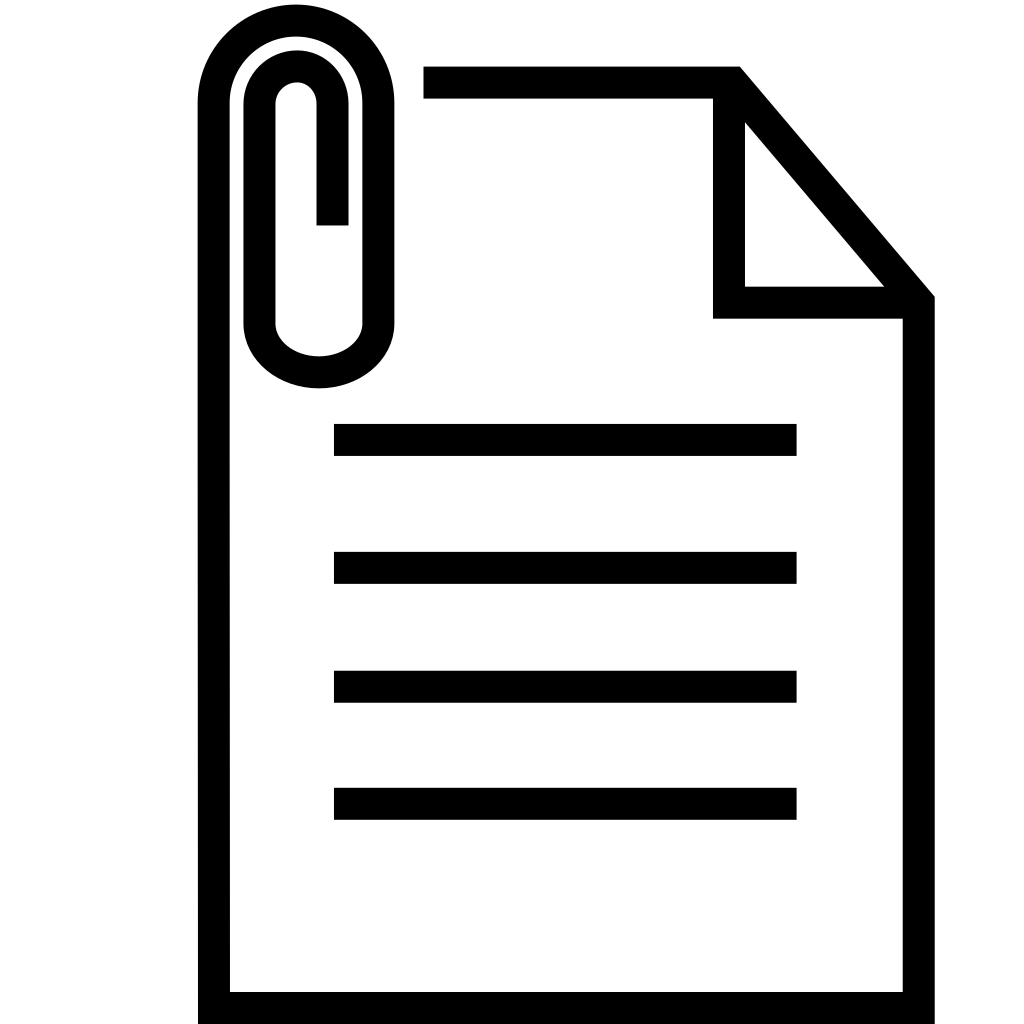
Drag & drop your PDF here, or click to select a file
Precise Page Removal
Simple Click Selection
Just click any page thumbnail to mark it for deletion. Click again to unmark it. It's that easy.
Visual Confirmation
Selected pages are clearly highlighted with a red border, giving you a confident overview of what will be removed.
Keep Your Data Safe
Your PDF is processed entirely within your browser. No uploads, no waiting, just secure and instant results.
How to Remove Pages
A quick, three-step guide to trimming your PDF.
1. Upload Your PDF
Choose your PDF file. The tool will render each page as a selectable thumbnail for you to review.
2. Select Pages to Remove
Click on each page you wish to delete from the document. They will be highlighted for confirmation.
3. Download the New File
Click the 'Remove Pages' button. The tool will generate and download a new PDF with the selected pages removed.
Frequently Asked Questions
Find answers to common questions below.